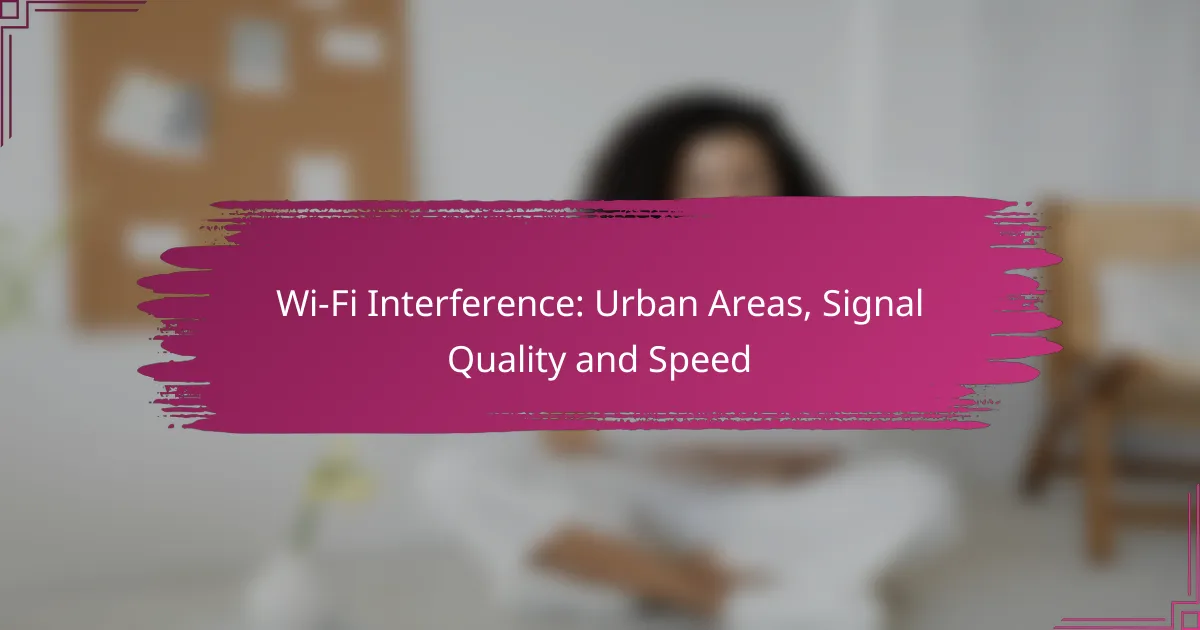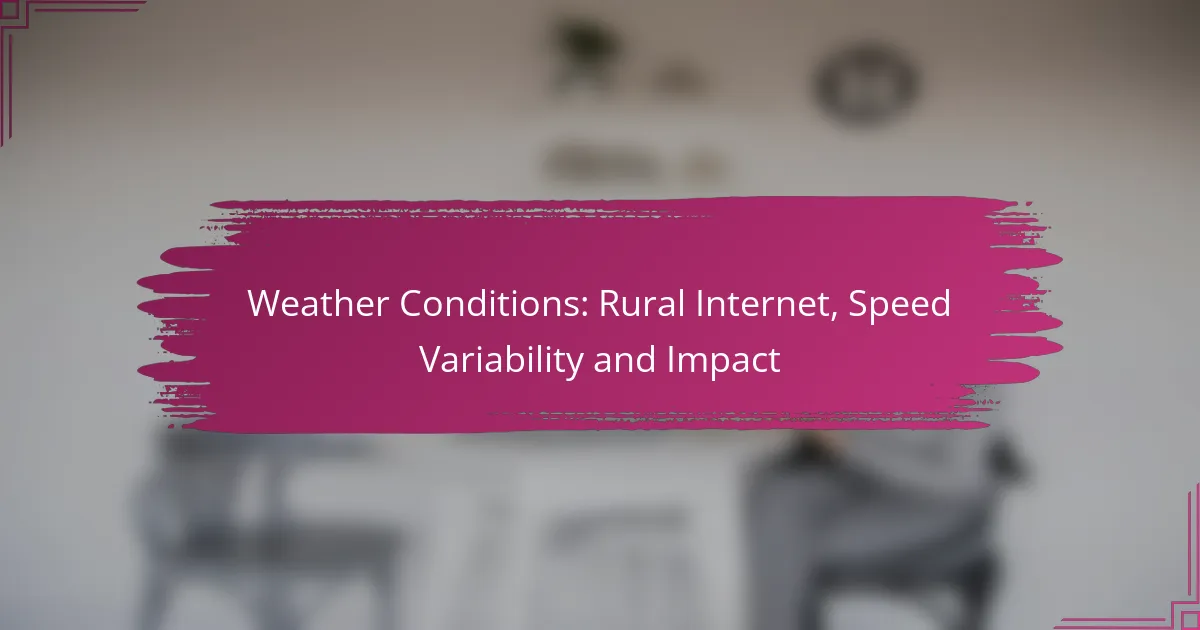Working remotely often requires a strong and stable internet connection, which can be compromised by distance from the router. As the distance increases, users may experience latency, slower download speeds, and reduced video conferencing quality. To enhance connectivity, consider solutions such as Wi-Fi range extenders, mesh systems, or optimizing router placement.
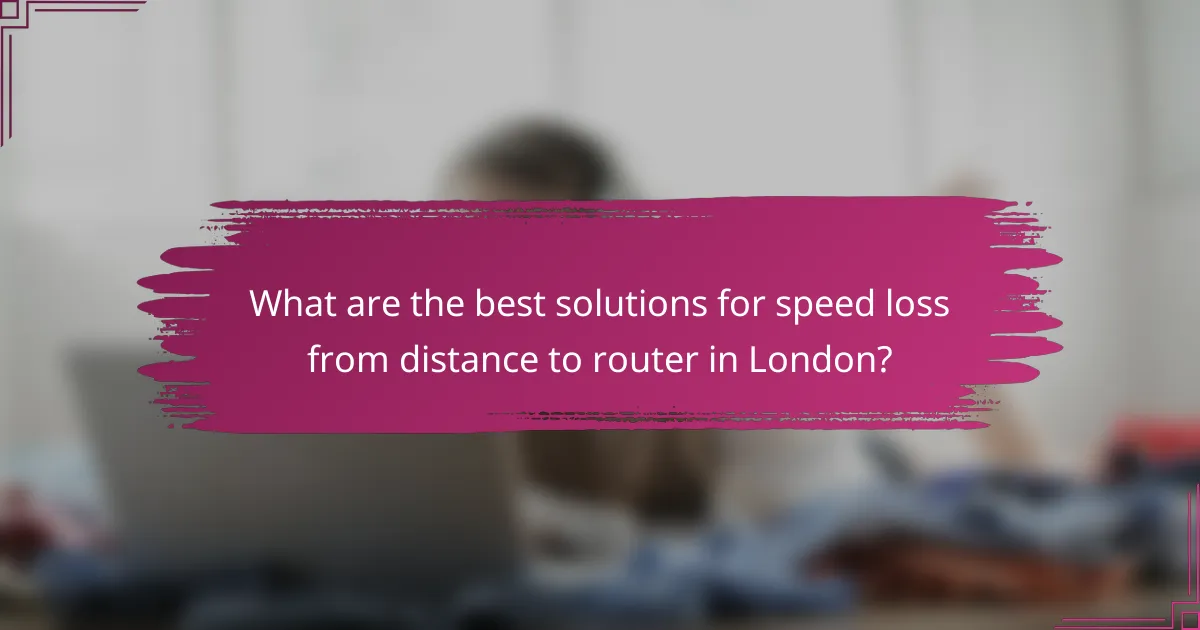
What are the best solutions for speed loss from distance to router in London?
To mitigate speed loss due to distance from the router in London, consider using Wi-Fi range extenders, mesh Wi-Fi systems, powerline adapters, optimizing router placement, or upgrading your internet plan. Each solution has its own advantages and can significantly improve your connectivity.
Wi-Fi range extenders
Wi-Fi range extenders amplify your existing signal, allowing you to reach areas in your home or office that are far from the router. They are typically easy to set up and can be a cost-effective solution for improving coverage. However, they may reduce overall speed since they relay the signal, so choose a model that supports dual-band frequencies for better performance.
Mesh Wi-Fi systems
Mesh Wi-Fi systems consist of multiple nodes that work together to create a seamless network throughout your space. Unlike extenders, they provide consistent speeds and coverage by communicating with each other. This solution is ideal for larger homes or offices in London, as it eliminates dead zones and maintains strong connectivity even at greater distances.
Powerline adapters
Powerline adapters use your existing electrical wiring to transmit internet signals, making them a practical choice for areas where Wi-Fi signals struggle. Simply plug one adapter near your router and another in the desired location. While they can deliver reliable speeds, performance may vary depending on the quality of your electrical wiring.
Router placement optimization
Optimizing your router placement can significantly enhance signal strength and reduce speed loss. Position your router in a central location, elevated off the ground, and away from walls or obstructions. Avoid placing it near electronic devices that may cause interference, such as microwaves or cordless phones, to ensure a clearer signal.
Upgrading to a higher bandwidth plan
If speed loss persists despite other solutions, consider upgrading to a higher bandwidth plan with your internet service provider. Plans offering speeds in the range of 100 Mbps to 500 Mbps can better accommodate multiple devices and heavy usage. Evaluate your current needs and choose a plan that aligns with your remote work requirements for optimal performance.
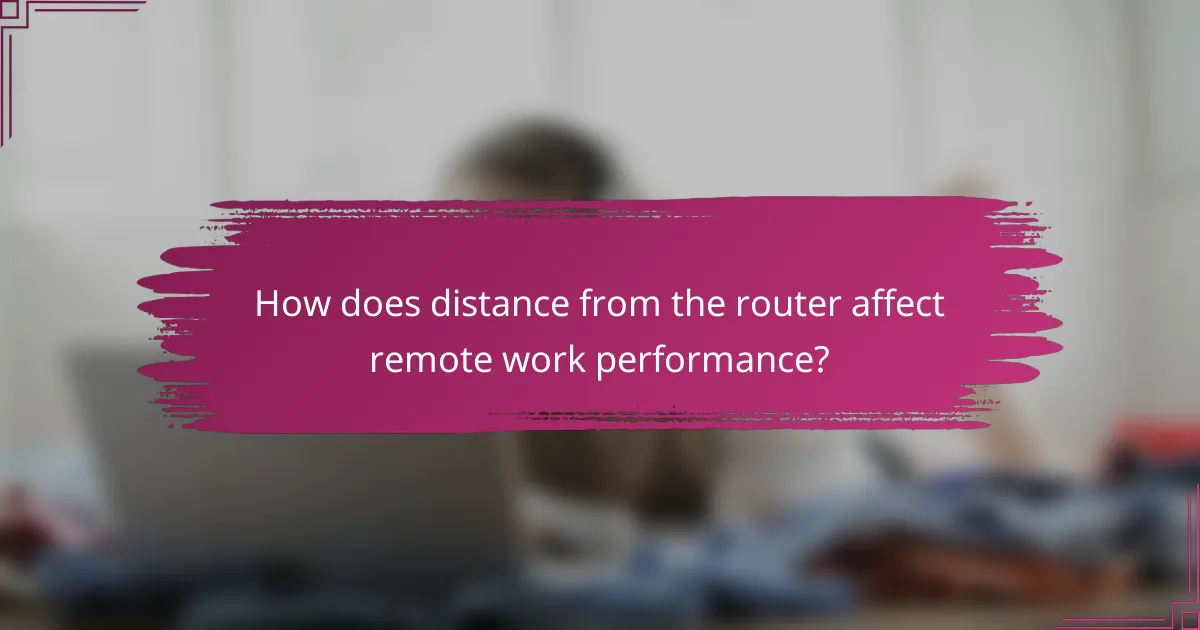
How does distance from the router affect remote work performance?
The distance from the router significantly impacts remote work performance by increasing latency, reducing download speeds, and affecting video conferencing quality. As the distance increases, the strength of the Wi-Fi signal diminishes, leading to slower and less reliable internet connections.
Increased latency
Increased latency refers to the delay in data transmission between your device and the router. As you move further away from the router, latency can rise into the low tens of milliseconds or more, which can hinder real-time applications like online gaming or video calls.
To minimize latency, position your router centrally in your workspace and avoid physical obstructions like walls or large furniture. If possible, use a wired connection for devices that require stable performance.
Reduced download speeds
Distance from the router can lead to reduced download speeds, often dropping to half or less of the maximum speed advertised by your internet service provider. For example, if your plan offers speeds of 100 Mbps, you might experience speeds closer to 30-50 Mbps when far from the router.
To enhance download speeds, consider using Wi-Fi extenders or mesh networks that can help distribute the signal more evenly throughout your home. Regularly testing your internet speed can help you identify when your connection is underperforming.
Impact on video conferencing quality
The quality of video conferencing can suffer significantly due to increased distance from the router. Users may experience pixelation, lag, or dropped calls, which can disrupt meetings and collaboration efforts.
To ensure a smooth video conferencing experience, aim for a minimum download speed of 1-3 Mbps per participant. If issues persist, consider moving closer to the router or using a wired connection to stabilize your internet access during important calls.
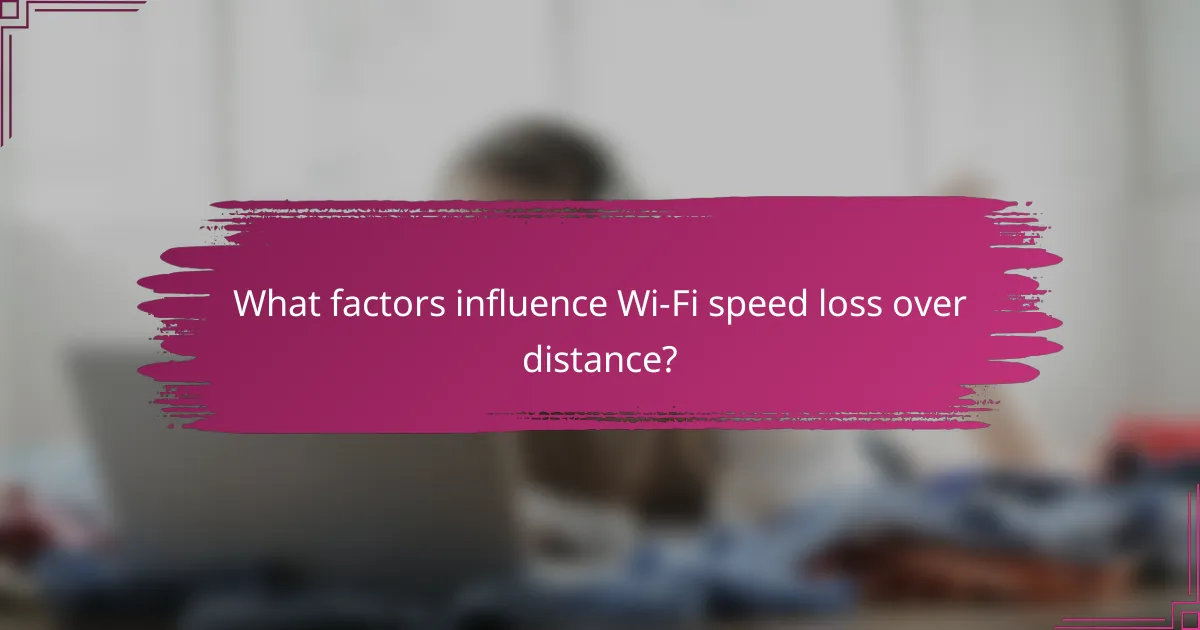
What factors influence Wi-Fi speed loss over distance?
Wi-Fi speed loss over distance is primarily influenced by physical obstacles, the technology of the router, and interference from other devices. Understanding these factors can help you optimize your remote work setup for better connectivity.
Obstacles like walls and furniture
Physical barriers such as walls, floors, and furniture can significantly reduce Wi-Fi signal strength. For instance, concrete or brick walls tend to absorb signals more than wooden ones, leading to greater speed loss. When setting up your workspace, try to minimize the number of obstacles between your router and your devices.
Consider the layout of your home or office. Placing the router in a central location can help distribute the signal more evenly, reducing the impact of obstacles. If possible, elevate the router to improve coverage and minimize interference from furniture.
Router technology and frequency band
The type of router you use and the frequency band it operates on can greatly affect Wi-Fi performance over distance. Modern routers often support dual-band frequencies: 2.4 GHz and 5 GHz. While 2.4 GHz offers better range, it typically provides lower speeds compared to the faster 5 GHz band, which has a shorter range.
When choosing a router, look for models that support the latest Wi-Fi standards, such as Wi-Fi 5 (802.11ac) or Wi-Fi 6 (802.11ax). These technologies are designed to handle multiple devices and maintain speed over longer distances, making them ideal for remote work environments.
Interference from other devices
Other electronic devices can interfere with your Wi-Fi signal, leading to speed loss. Common culprits include microwaves, cordless phones, and Bluetooth devices, which can disrupt the 2.4 GHz frequency. To mitigate this, try to keep your router away from these devices.
Additionally, consider using the 5 GHz band if your router supports it, as it is less prone to interference. Regularly checking for and minimizing interference can help maintain a stable connection, especially during important work tasks.

What are the prerequisites for optimizing Wi-Fi performance?
To optimize Wi-Fi performance, understanding your router’s specifications and identifying user bandwidth needs are essential. These factors directly influence connection speed, reliability, and overall network efficiency.
Understanding router specifications
Router specifications determine the capabilities of your Wi-Fi network. Key features include the Wi-Fi standard (such as 802.11ac or 802.11ax), frequency bands (2.4 GHz vs. 5 GHz), and the number of antennas. Higher standards and more antennas typically offer better speed and coverage.
When selecting a router, consider the range it covers and its maximum throughput. For example, a router with dual-band capabilities can handle more devices simultaneously, reducing congestion. Look for routers that support the latest technologies, such as MU-MIMO and beamforming, to enhance performance in busy environments.
Identifying user bandwidth needs
Understanding user bandwidth needs is crucial for ensuring a smooth remote work experience. Assess the number of devices connected to the network and the activities performed, such as video conferencing, streaming, or large file downloads. Each activity requires different bandwidth levels; for instance, video calls typically need around 1-3 Mbps per user.
To avoid speed loss, aim for a router that can provide at least double the total bandwidth required by all users. If multiple users are streaming or gaming simultaneously, consider a plan that offers higher speeds, typically in the range of 100-300 Mbps for a household. Regularly monitor your network usage to identify any bottlenecks and adjust your plan or equipment accordingly.
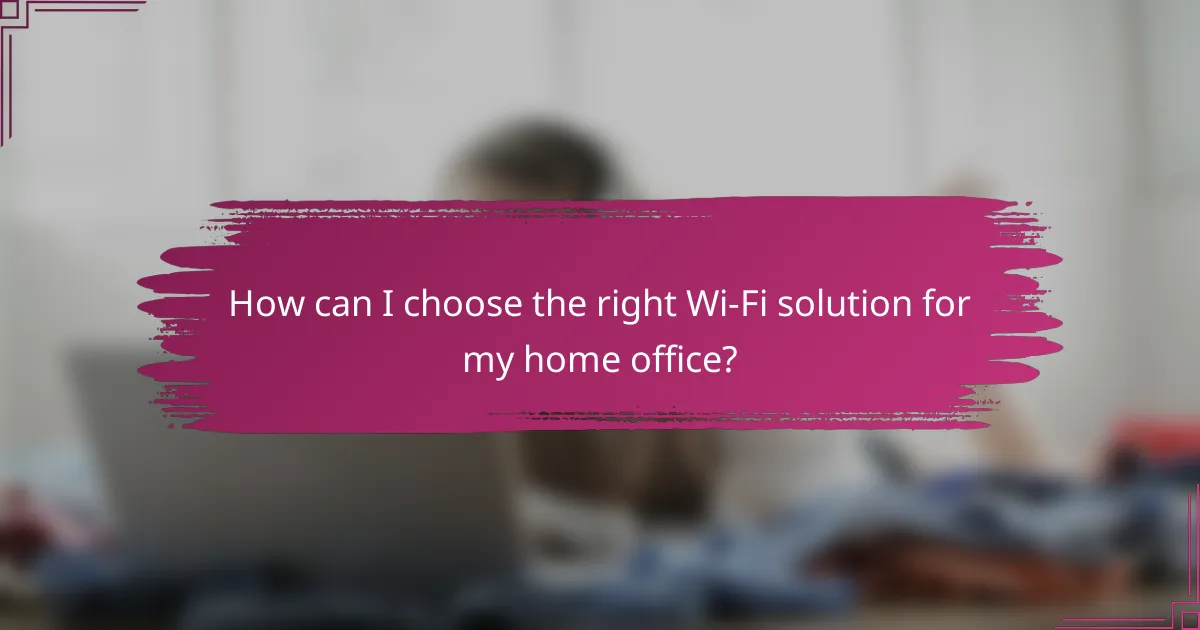
How can I choose the right Wi-Fi solution for my home office?
Choosing the right Wi-Fi solution for your home office involves assessing your coverage needs, understanding the devices you will use, and comparing costs of various options. A well-planned setup can significantly enhance your remote work experience by minimizing speed loss and connectivity issues.
Assessing coverage area
Start by evaluating the size of your home office and the distance from your router. A typical router covers around 150 feet indoors, but this can vary based on walls and other obstacles. If your workspace is far from the router, consider solutions like range extenders or mesh networks to ensure consistent coverage.
Measure the layout of your home and identify areas where signal strength may be weak. Tools like Wi-Fi analyzers can help you visualize coverage and identify dead zones, allowing you to make informed decisions about your Wi-Fi setup.
Evaluating user devices
Consider the types and number of devices that will connect to your Wi-Fi network. Laptops, smartphones, and smart home devices can all impact bandwidth usage. If multiple devices will be streaming or downloading simultaneously, you may need a higher-capacity router or a dual-band system to manage the load effectively.
Check the Wi-Fi standards supported by your devices. Most modern devices support at least Wi-Fi 5 (802.11ac) or Wi-Fi 6 (802.11ax), which offer better speeds and efficiency. Ensure your router aligns with these standards to maximize performance.
Comparing costs of solutions
When comparing Wi-Fi solutions, consider both initial costs and long-term value. Basic routers can start around $50, while high-performance models or mesh systems may range from $150 to $500 or more. Factor in installation costs if you opt for professional help.
Evaluate ongoing costs as well, such as subscription fees for advanced features or services. Some solutions may offer better warranties or customer support, which could save you money in the long run by reducing downtime or troubleshooting needs.

What are common mistakes when setting up a home Wi-Fi network?
Common mistakes in setting up a home Wi-Fi network can lead to poor connectivity and slow speeds. These errors often stem from improper placement of the router, outdated equipment, and neglecting security settings.
Router Placement
Router placement is crucial for optimal Wi-Fi performance. Positioning the router in a central location within the home can help ensure even coverage. Avoid placing it near walls, metal objects, or appliances that can interfere with the signal.
Outdated Equipment
Using outdated routers or modems can severely limit your internet speed and capabilities. Ensure your equipment supports the latest Wi-Fi standards, such as Wi-Fi 5 or Wi-Fi 6, which offer improved performance and range. Regularly check for firmware updates to enhance functionality and security.
Neglecting Security Settings
Failing to secure your Wi-Fi network can expose it to unauthorized access, leading to speed loss and potential data breaches. Always use strong passwords and enable WPA3 encryption if available. Regularly change your password and monitor connected devices to maintain security.