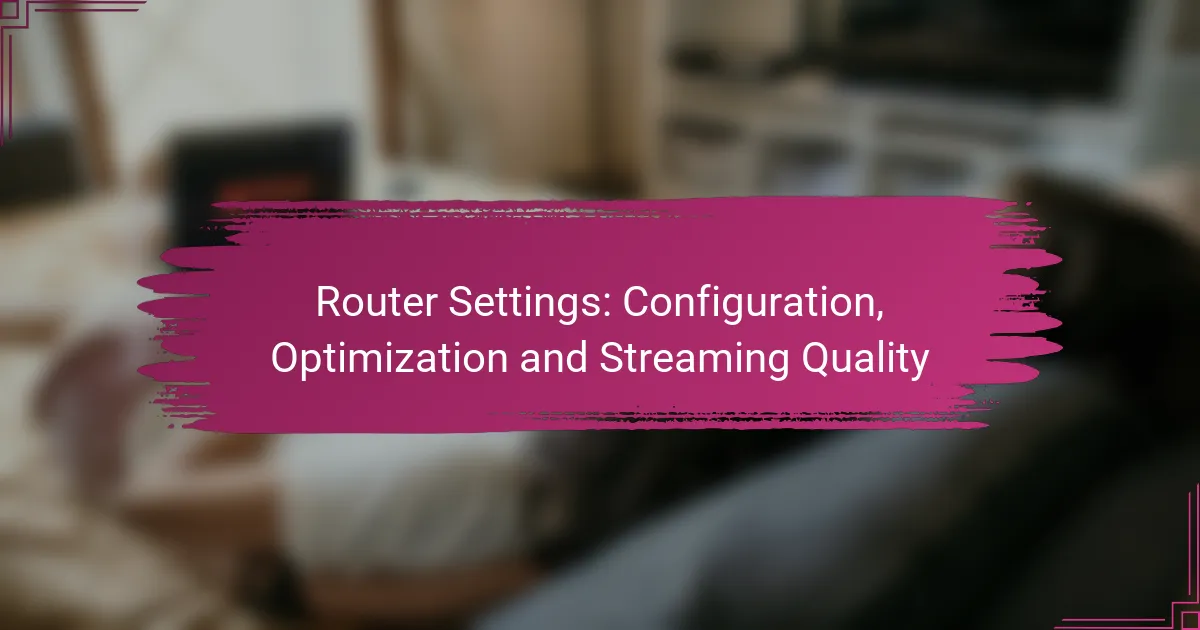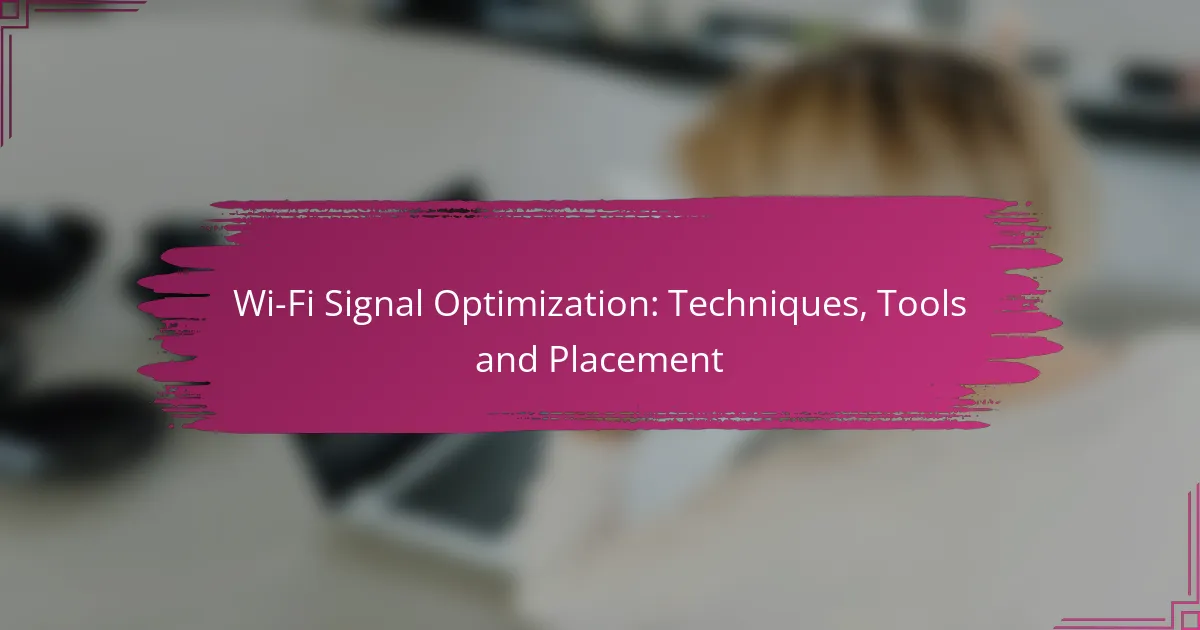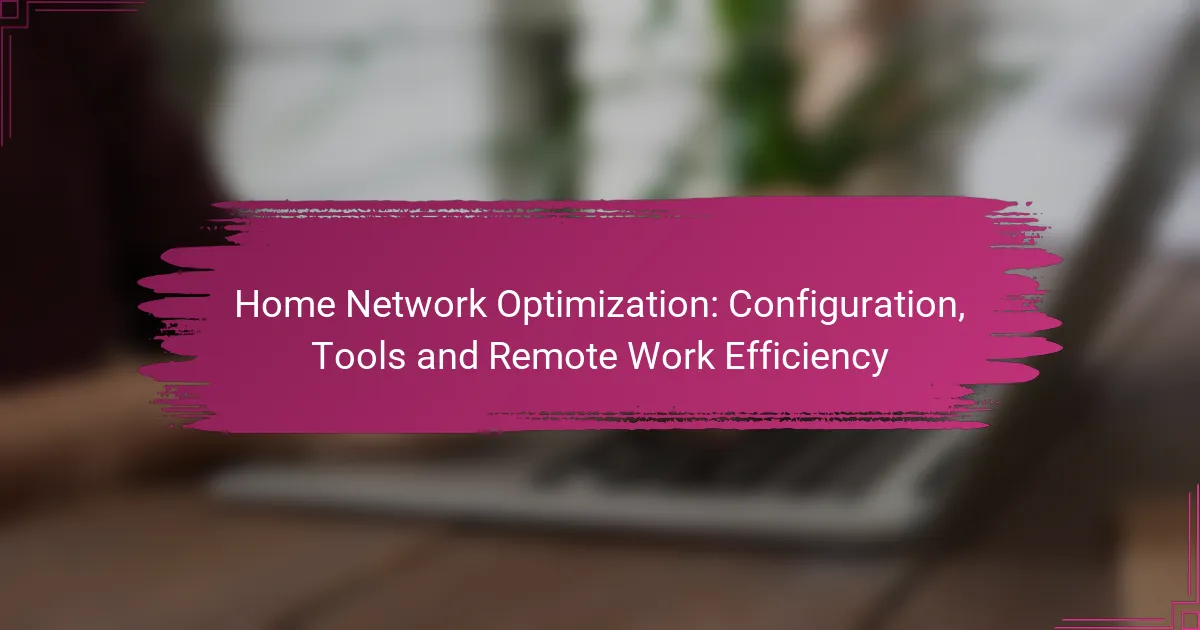Configuring your router settings is essential for achieving optimal performance and enhancing your internet experience. By accessing the admin panel and making key adjustments, such as updating firmware and optimizing bandwidth allocation, you can significantly improve streaming quality and connectivity. Understanding how to troubleshoot common issues further ensures a stable and efficient network.
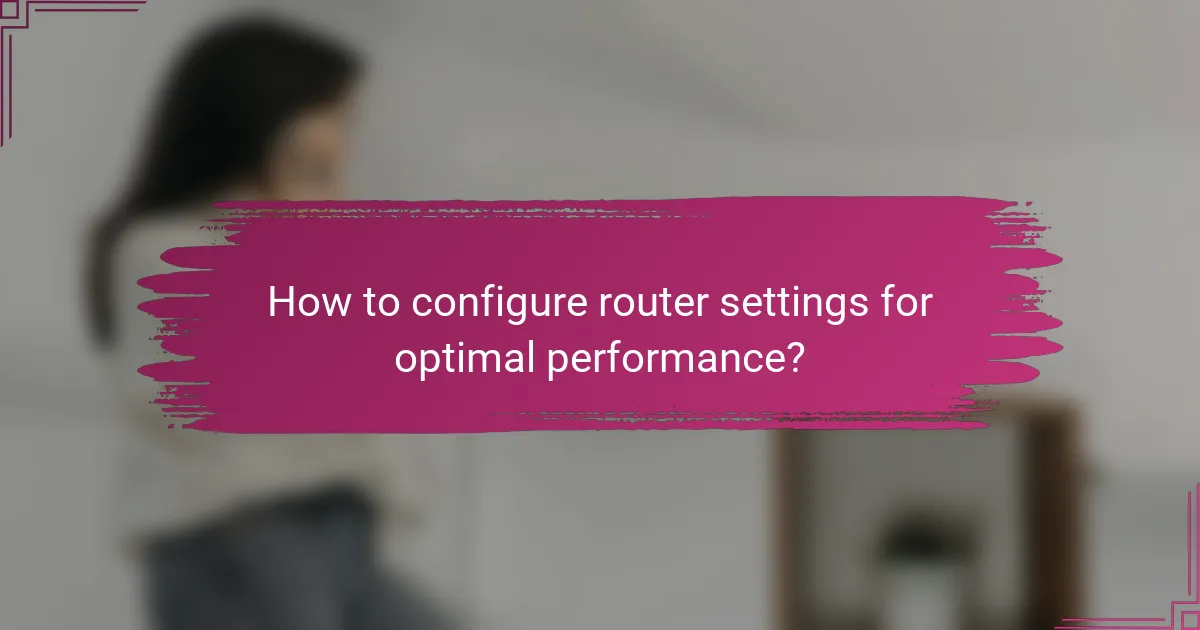
How to configure router settings for optimal performance?
To configure router settings for optimal performance, focus on accessing the admin panel, changing default credentials, updating firmware, and setting up Wi-Fi networks. These steps enhance security and improve connectivity, ensuring a stable internet experience.
Accessing the router admin panel
Accessing the router admin panel is the first step in configuration. Typically, this is done by entering the router’s IP address into a web browser, often found on the device itself or in the user manual. Common IP addresses include 192.168.1.1 or 192.168.0.1.
Once you enter the IP address, you’ll be prompted to log in. Make sure you have the default username and password, which can usually be found on the router or in its documentation. If you have changed these previously, use your custom credentials.
Changing default login credentials
Changing the default login credentials is crucial for enhancing security. Default usernames and passwords are widely known, making routers vulnerable to unauthorized access. Opt for a strong password that includes a mix of letters, numbers, and symbols.
To change the credentials, navigate to the settings section of the admin panel. Look for options labeled “Administration” or “Security,” and follow the prompts to update your username and password. Remember to save the changes before exiting.
Updating firmware for security
Updating the router’s firmware is essential for maintaining security and performance. Manufacturers regularly release updates to patch vulnerabilities and improve functionality. Check the admin panel for a firmware update option, typically found in the “System” or “Maintenance” section.
When updating, ensure that the router remains powered on and connected to the internet. The process usually takes a few minutes. After the update, restart the router to apply the changes effectively.
Setting up Wi-Fi networks
Setting up Wi-Fi networks involves configuring the SSID (network name) and password. Choose a unique SSID to easily identify your network and avoid using personal information. For the password, select a strong combination to prevent unauthorized access.
In the admin panel, navigate to the “Wireless” settings section. Here, you can enable or disable the network, set the SSID, and create a password. Consider using WPA3 security if supported, as it offers enhanced protection compared to older standards.
Configuring DHCP settings
Configuring DHCP settings allows your router to assign IP addresses to devices on your network automatically. This simplifies network management and ensures that each device has a unique address. By default, DHCP is usually enabled, but you can customize the range of IP addresses it can assign.
In the admin panel, locate the “DHCP” settings section. You can specify the starting and ending IP addresses for the DHCP pool. For most home networks, a range of 192.168.1.2 to 192.168.1.100 is sufficient, allowing up to 98 devices to connect.

What are the best router settings for streaming quality?
The best router settings for streaming quality focus on optimizing bandwidth allocation and reducing latency. Key adjustments include configuring Quality of Service (QoS), selecting the appropriate Wi-Fi band, optimizing channel selection, and enabling MU-MIMO technology.
Adjusting Quality of Service (QoS) settings
Quality of Service (QoS) settings prioritize bandwidth for specific applications, such as streaming services. By allocating more bandwidth to video streaming, you can reduce buffering and improve playback quality.
To adjust QoS, access your router’s settings and look for the QoS section. You can typically set priorities for devices or applications, ensuring that your streaming devices receive the necessary bandwidth during peak usage times.
Choosing the right Wi-Fi band
Selecting the right Wi-Fi band is crucial for optimal streaming quality. Most modern routers operate on both 2.4 GHz and 5 GHz bands, with the 5 GHz band generally offering faster speeds and less interference.
If your streaming device is close to the router, use the 5 GHz band for better performance. However, if you are farther away, the 2.4 GHz band may provide a more stable connection, albeit at lower speeds. Consider the layout of your home when making this choice.
Optimizing channel selection
Optimizing channel selection helps minimize interference from neighboring networks. Routers operate on multiple channels, and choosing a less congested channel can enhance streaming quality.
Use a Wi-Fi analyzer tool to identify which channels are least crowded in your area. Once identified, access your router settings to manually select a channel that is less utilized, improving your connection stability.
Enabling MU-MIMO technology
MU-MIMO (Multi-User, Multiple Input, Multiple Output) technology allows your router to communicate with multiple devices simultaneously, enhancing overall network efficiency. This is particularly beneficial for households with several devices streaming content at the same time.
To enable MU-MIMO, check your router’s specifications and settings. If supported, activating this feature can significantly improve streaming performance by reducing lag and buffering when multiple users are online.
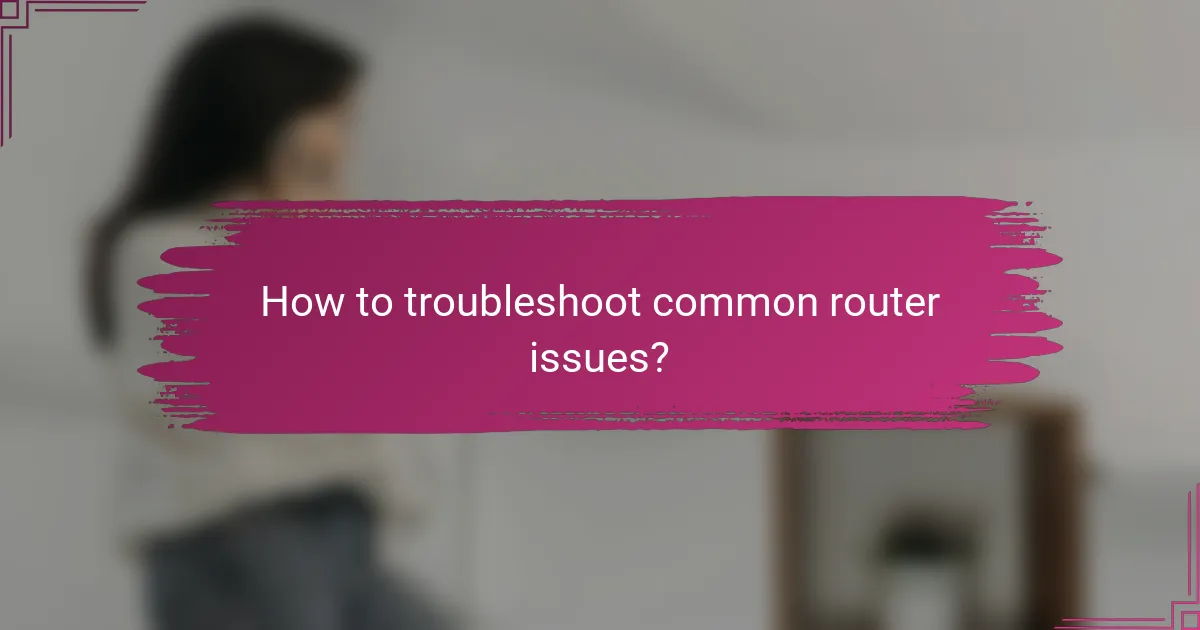
How to troubleshoot common router issues?
Troubleshooting common router issues involves identifying the problem, implementing solutions, and testing the results. Many issues can be resolved with simple adjustments or settings changes, while others may require more in-depth actions.
Identifying connectivity problems
To identify connectivity problems, start by checking if your devices are connected to the correct network. Ensure that the router is powered on and that the internet service is active, which can often be verified by checking the service provider’s status page.
If the connection is still unstable, use a wired connection to eliminate Wi-Fi interference as a potential issue. Running a speed test can also help determine if the problem lies with the router or the internet service itself.
Resolving slow internet speeds
Slow internet speeds can often be improved by optimizing router settings. Begin by placing the router in a central location away from walls and obstructions to enhance signal strength. Additionally, check for firmware updates, as manufacturers frequently release patches that can improve performance.
Consider changing the Wi-Fi channel to reduce interference from neighboring networks. For dual-band routers, switching to the 5 GHz band can provide faster speeds over shorter distances compared to the 2.4 GHz band.
Fixing Wi-Fi dead zones
Wi-Fi dead zones can be addressed by repositioning the router or adding Wi-Fi extenders to boost coverage. If certain areas of your home consistently experience weak signals, try moving the router to a higher location or closer to the affected areas.
Using a mesh Wi-Fi system can also effectively eliminate dead zones by providing multiple access points throughout your home. This system allows for seamless connectivity as you move from room to room.
Restoring factory settings
If troubleshooting does not resolve the issues, restoring factory settings may be necessary. This process will erase all custom configurations, so ensure you have a backup of important settings before proceeding.
To restore factory settings, locate the reset button on the router, usually found on the back or bottom. Press and hold this button for about 10 seconds until the lights blink, indicating that the router is resetting. After the reset, you will need to reconfigure your network settings, including Wi-Fi name and password.
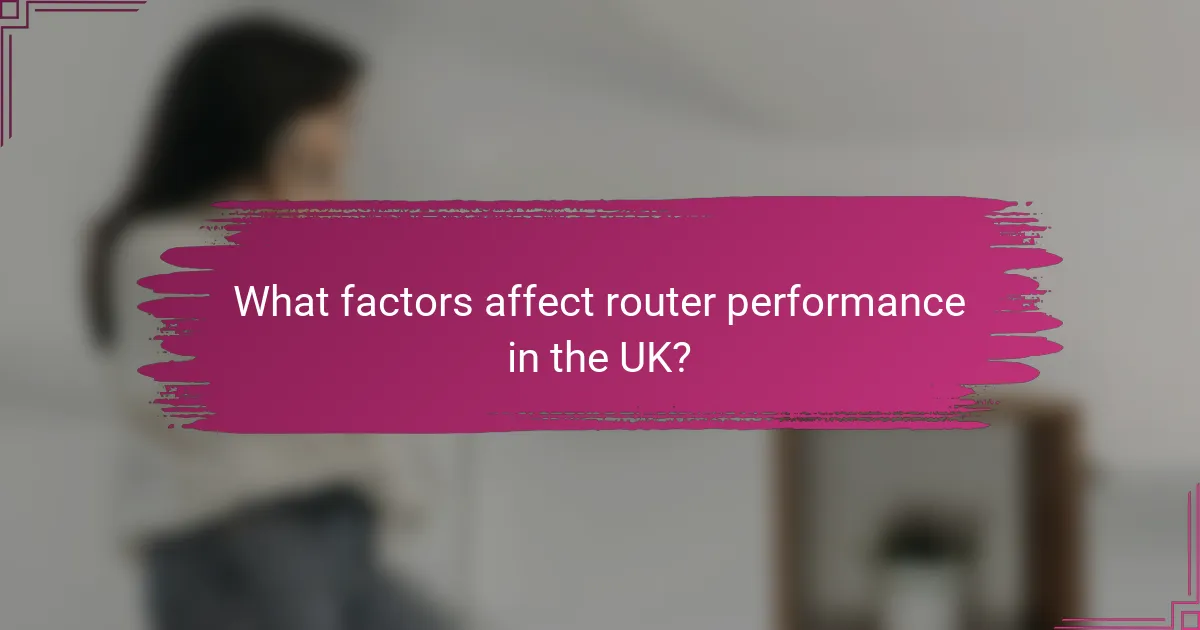
What factors affect router performance in the UK?
Router performance in the UK is influenced by several key factors, including the choice of internet service provider (ISP), the layout and materials of the home, and interference from other electronic devices. Understanding these elements can help optimize your router’s efficiency and improve your internet experience.
Impact of internet service provider (ISP)
Your ISP plays a crucial role in determining your router’s performance. Different ISPs offer varying speeds, reliability, and customer service, which can significantly affect your internet experience. When choosing an ISP, consider their bandwidth offerings and whether they meet your household’s needs.
In the UK, many ISPs provide packages with speeds ranging from low tens of Mbps to over 1 Gbps. It’s essential to select a plan that aligns with your usage patterns, such as streaming, gaming, or working from home.
Influence of home layout and materials
The physical layout of your home can affect how well your router performs. Walls, floors, and furniture can obstruct signals, leading to weaker connections in certain areas. For optimal coverage, position your router centrally and elevated, away from obstructions.
Materials like brick, concrete, and metal can significantly dampen Wi-Fi signals. If your home has multiple floors or thick walls, consider using Wi-Fi extenders or mesh networks to ensure consistent coverage throughout your space.
Interference from other devices
Other electronic devices can interfere with your router’s performance, particularly those that operate on the same frequency bands, such as microwaves and cordless phones. Reducing interference is crucial for maintaining a stable connection.
To minimize disruptions, keep your router away from such devices and consider switching to the 5 GHz band if your router supports dual-band functionality. This band typically experiences less congestion and can provide faster speeds over shorter distances.
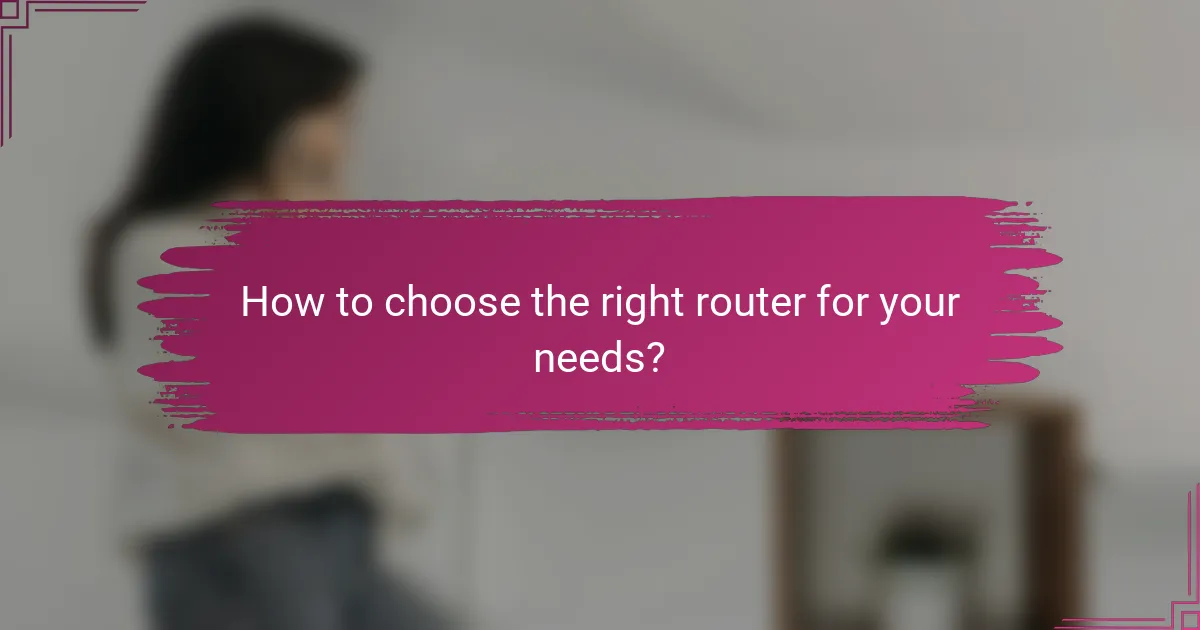
How to choose the right router for your needs?
Choosing the right router involves assessing your internet usage, the size of your home, and the number of devices connected. Consider factors like speed, range, and features to ensure optimal performance for activities such as streaming and gaming.
Comparing router brands like Netgear and TP-Link
Netgear and TP-Link are two popular brands known for their reliable routers. Netgear often emphasizes high performance and advanced features, making it suitable for gamers and heavy users, while TP-Link typically offers budget-friendly options with solid performance for everyday use.
When comparing these brands, consider the specific models that fit your needs. For instance, Netgear’s Nighthawk series is designed for high-speed connections, while TP-Link’s Archer series provides good value with decent speeds and coverage.
Evaluating specifications and features
Key specifications to evaluate include speed ratings (measured in Mbps), frequency bands (2.4 GHz vs. 5 GHz), and the number of antennas. A dual-band router can help manage multiple devices more efficiently by distributing the load across different frequencies.
Look for features such as Quality of Service (QoS) settings, which prioritize bandwidth for specific applications, and security protocols like WPA3 for better protection. Additionally, consider whether you need advanced features like MU-MIMO for simultaneous streaming on multiple devices.