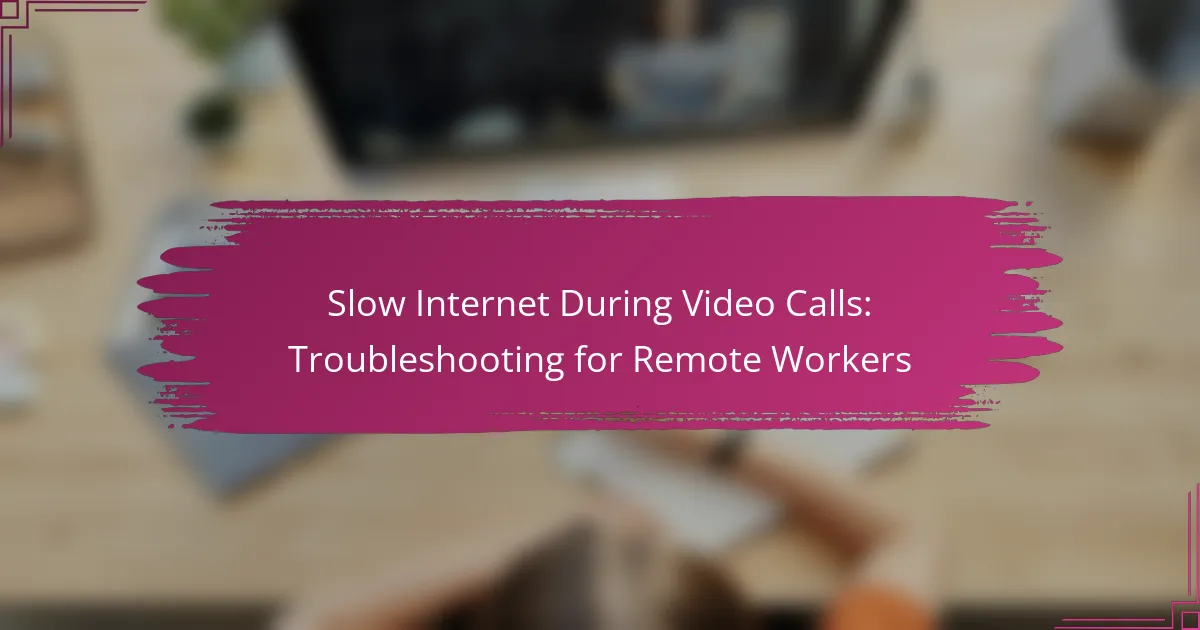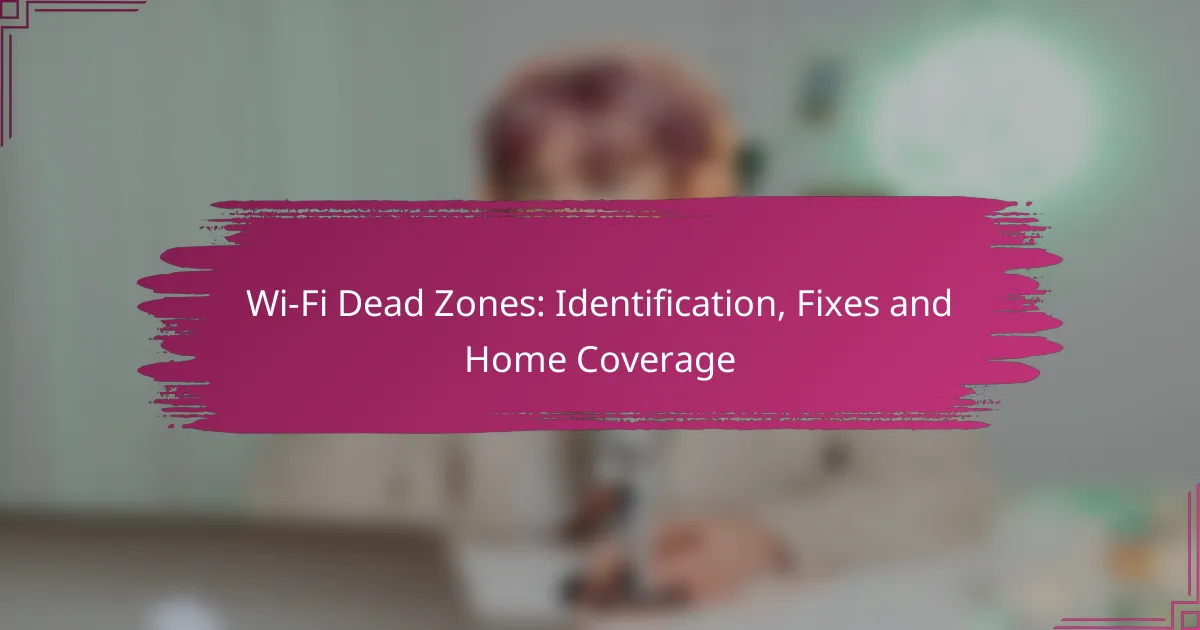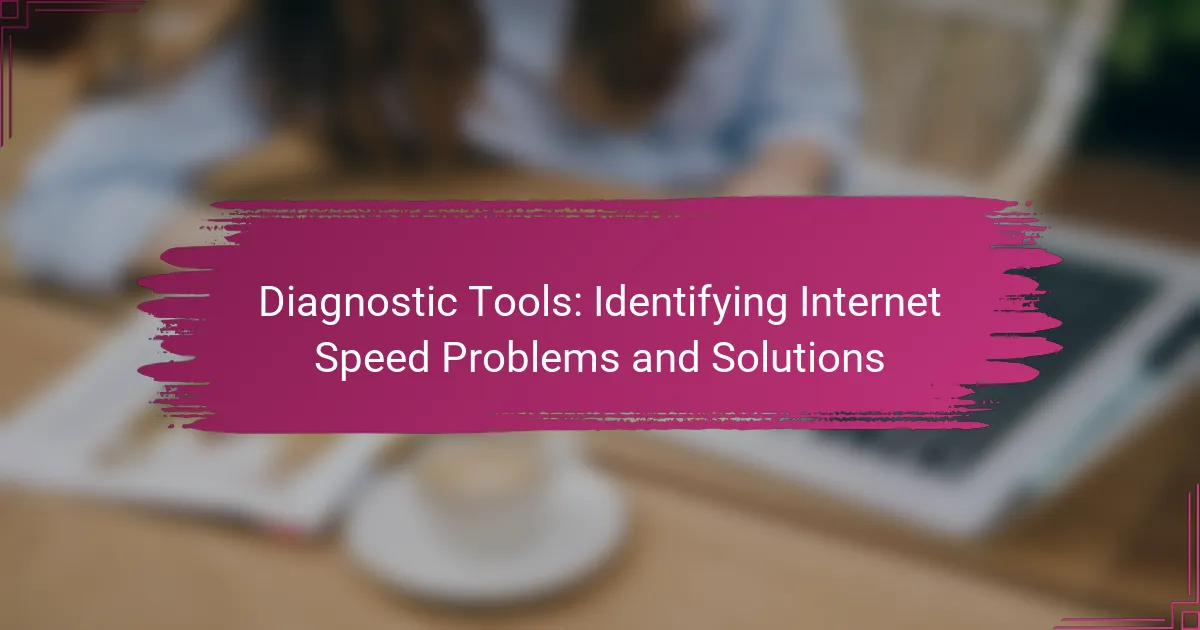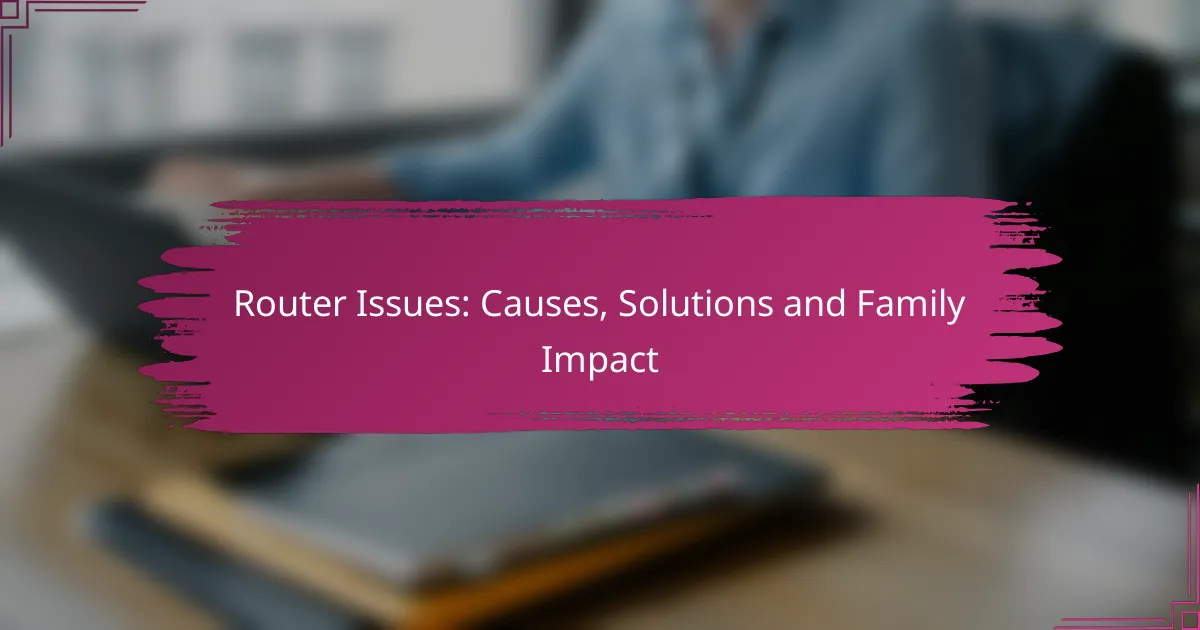Experiencing slow internet during video calls can significantly hinder communication for remote workers. Common causes include network congestion, poor router placement, and outdated hardware. By understanding these factors and implementing solutions such as upgrading your internet plan or using a wired connection, you can enhance your video call experience and maintain smoother interactions.
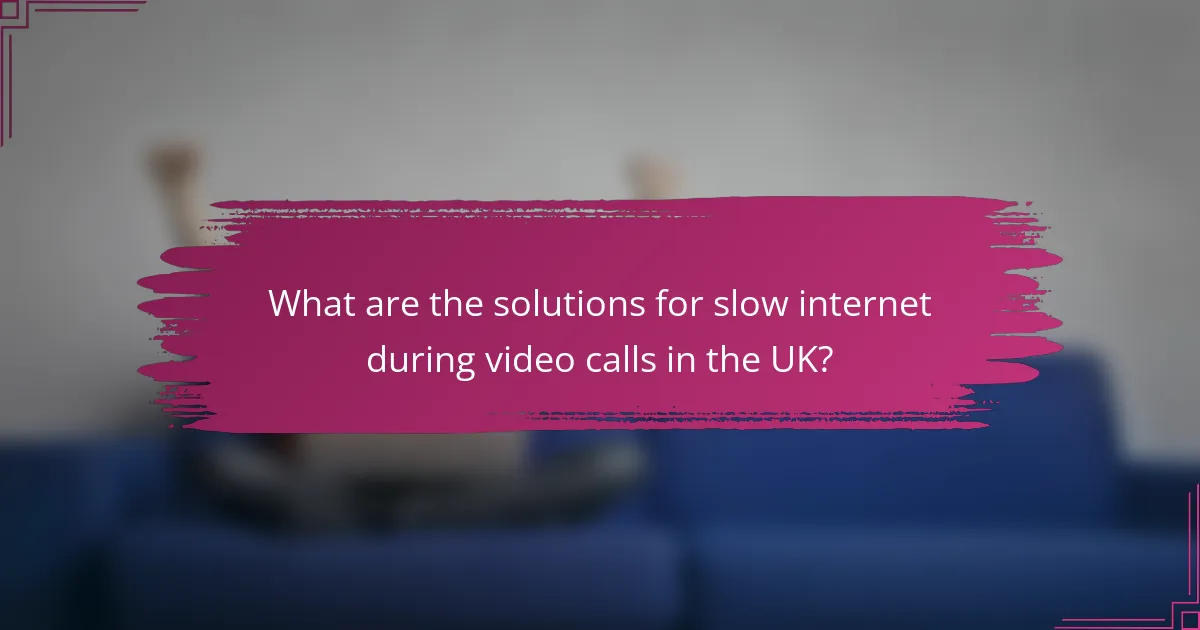
What are the solutions for slow internet during video calls in the UK?
To improve slow internet during video calls in the UK, consider upgrading your internet plan, using a wired connection, limiting bandwidth usage, closing unnecessary applications, and adjusting video call settings. Each of these solutions can enhance your connection quality and ensure smoother communication.
Upgrade your internet plan
If your current internet plan does not meet the demands of video calls, upgrading to a higher speed package can significantly improve performance. Look for plans that offer at least 50 Mbps for HD video calls, as this can help reduce lag and buffering.
Compare different providers in your area to find the best deal. Many UK providers offer fiber-optic options that can deliver faster speeds and more reliable connections, which are ideal for remote work.
Use a wired connection
Switching to a wired Ethernet connection can provide a more stable and faster internet experience compared to Wi-Fi. This is particularly beneficial in homes with multiple devices connected wirelessly, which can cause interference and slow speeds.
To set up a wired connection, connect your computer directly to the router using an Ethernet cable. This simple step can reduce latency and improve overall call quality.
Limit bandwidth usage
Reducing the number of devices using your internet connection during video calls can help free up bandwidth. Consider disconnecting devices that are not in use, such as smart TVs or gaming consoles, to prioritize your video call.
Additionally, avoid large downloads or streaming services while on a call, as these can consume significant bandwidth and lead to a poor experience.
Close unnecessary applications
Applications running in the background can consume valuable bandwidth and processing power, impacting video call quality. Before starting a call, close any unnecessary applications, especially those that use the internet, such as cloud storage services or streaming platforms.
Use the task manager on your computer to identify and close these applications quickly, ensuring that your system runs smoothly during the call.
Adjust video call settings
Lowering the video quality settings in your video conferencing application can help improve performance on slower connections. Most platforms allow you to choose between different quality levels; selecting a lower resolution can reduce the amount of data used.
Additionally, consider turning off your video feed if it’s not essential for the call. This can significantly decrease bandwidth usage and enhance audio quality, making communication clearer.

How can I test my internet speed?
To test your internet speed, you can use online tools that measure your connection’s download and upload speeds. These tests provide a quick assessment of your network performance, helping you identify if slow speeds are affecting your video calls.
Use Speedtest by Ookla
Speedtest by Ookla is a widely used tool for measuring internet speed. It allows you to check both download and upload speeds in just a few clicks. Simply visit their website or download the app, and click the “Go” button to start the test.
When interpreting the results, aim for download speeds of at least 25 Mbps for smooth video calls. If your upload speed is below 3 Mbps, you may experience lag or poor video quality during calls.
Check with BT Broadband Speed Test
BT Broadband Speed Test is another reliable option, especially for users in the UK. This tool is specifically designed for BT customers but can be used by anyone to check their internet speed. Access the test through the BT website and follow the prompts to initiate the speed check.
After the test, compare your results to the recommended speeds for video conferencing. For optimal performance, ensure your download speed is at least 25 Mbps and your upload speed is around 5 Mbps or higher.

What are common causes of slow internet during video calls?
Slow internet during video calls can be attributed to several common factors, including network congestion, poor router placement, and outdated hardware. Understanding these issues can help remote workers troubleshoot and improve their video call experience.
Network congestion
Network congestion occurs when multiple devices are using the same internet connection simultaneously, leading to reduced bandwidth for each device. This is particularly common in households with several users streaming videos, gaming, or downloading large files during a video call.
To mitigate congestion, consider scheduling high-bandwidth activities for times when video calls are not taking place. Additionally, using Quality of Service (QoS) settings on your router can prioritize video call traffic over other types of data.
Router placement issues
The placement of your router significantly affects the strength and quality of your internet connection. If the router is located far from your workspace or obstructed by walls and furniture, the signal may weaken, resulting in slower speeds during video calls.
For optimal performance, position the router in a central location within your home, ideally elevated and free from obstructions. If necessary, consider using Wi-Fi extenders or mesh networks to enhance coverage in larger spaces.
Outdated hardware
Using outdated hardware can lead to slow internet speeds and poor video quality during calls. This includes older routers, modems, or even computers that may not support the latest internet standards.
Check your equipment’s specifications and consider upgrading to newer models that support higher speeds and better performance. Regularly updating your router’s firmware can also help maintain optimal functionality.
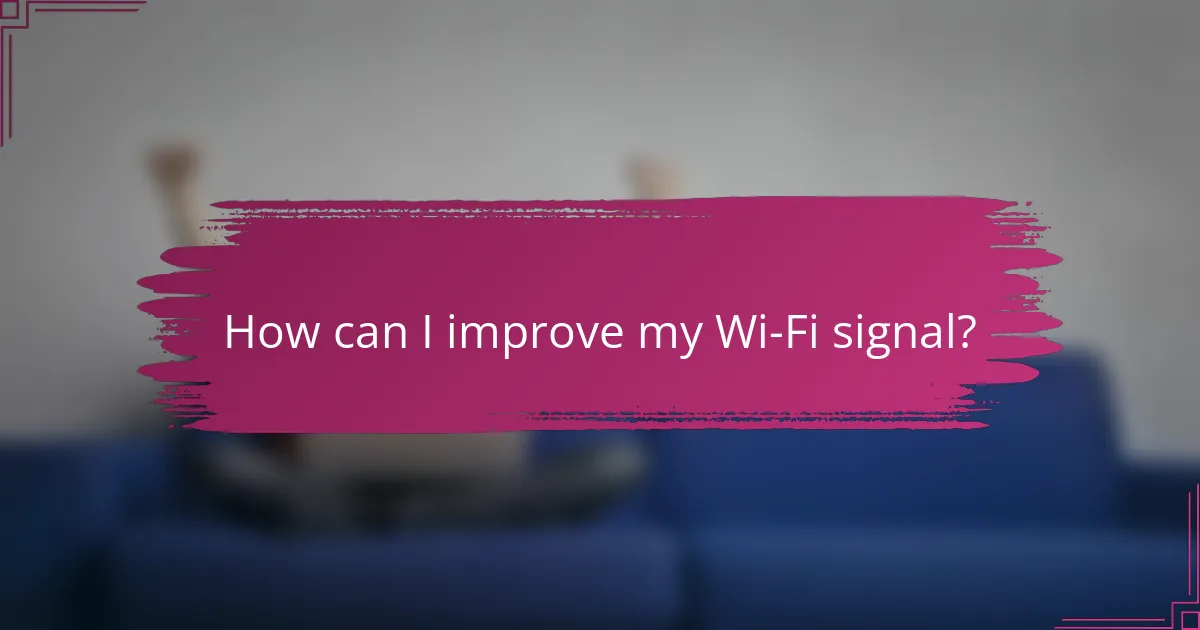
How can I improve my Wi-Fi signal?
Improving your Wi-Fi signal can significantly enhance your video call experience. By optimizing your network setup, you can reduce lag and improve connection stability during remote work.
Reposition your router
Positioning your router correctly can make a noticeable difference in your Wi-Fi signal strength. Place it in a central location within your home, ideally elevated and free from obstructions like walls or furniture.
Avoid placing the router near electronic devices that may cause interference, such as microwaves or cordless phones. Experiment with different locations to find the optimal spot for signal distribution.
Use Wi-Fi extenders
Wi-Fi extenders can help boost your signal in areas where coverage is weak. These devices receive your existing Wi-Fi signal and retransmit it, effectively expanding your network’s reach.
When choosing an extender, consider the size of your space and the number of devices connected. A good extender can cover several hundred square feet, making it ideal for larger homes or offices.
Change Wi-Fi channels
Changing your Wi-Fi channel can reduce interference from neighboring networks, especially in densely populated areas. Most routers default to a specific channel, which may be crowded with other signals.
Use a Wi-Fi analyzer app to identify less congested channels and switch to one that has fewer competing networks. This simple adjustment can enhance your connection quality during video calls.
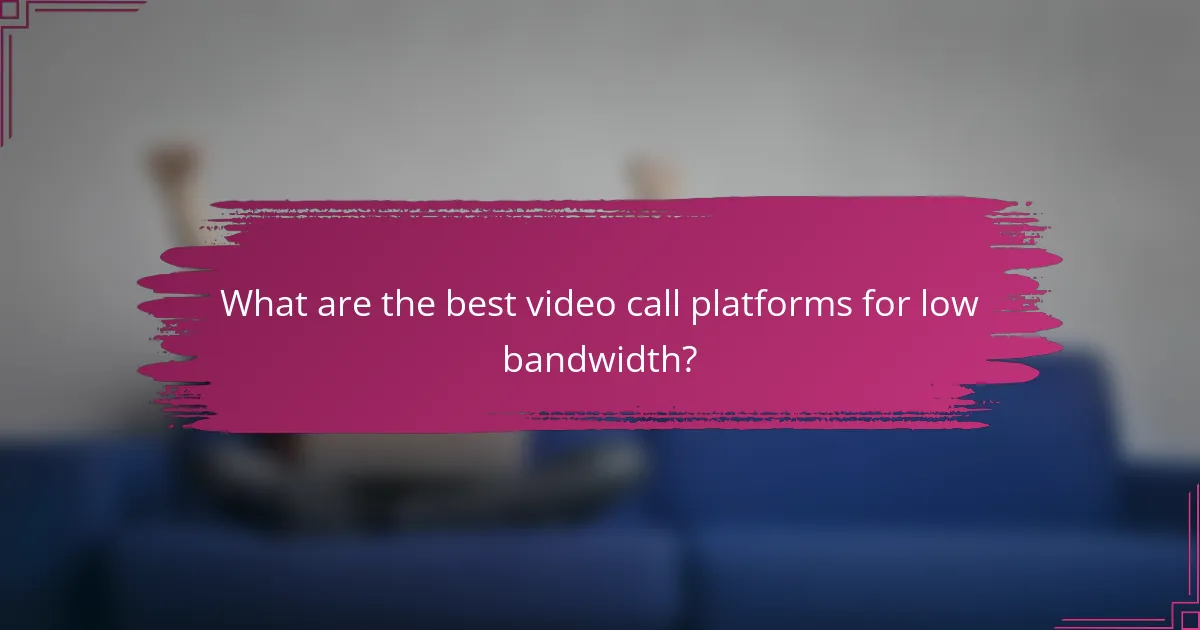
What are the best video call platforms for low bandwidth?
For remote workers facing slow internet, platforms like Zoom and Google Meet offer features specifically designed to optimize performance under low bandwidth conditions. These tools help maintain connectivity and ensure clear communication even when network speeds are limited.
Zoom with low bandwidth mode
Zoom provides a low bandwidth mode that reduces video quality to enhance performance during calls. This feature can be activated in the settings, allowing users to prioritize audio clarity over video resolution, which is crucial when internet speeds are inconsistent.
To enable low bandwidth mode, navigate to the Zoom settings, select the ‘Video’ tab, and check the option for ‘Enable HD’ to turn it off. This adjustment can significantly improve call stability, especially in environments with limited connectivity.
Google Meet with audio-only option
Google Meet offers an audio-only option that allows users to participate in meetings without video, which can save bandwidth. This is particularly useful for remote workers who may be in areas with unreliable internet access.
To switch to audio-only mode, simply turn off your video before joining the call. This can help maintain a smoother experience and ensure that conversations remain clear, even when bandwidth is low. Additionally, consider using a wired connection if possible, as it often provides more stable internet than Wi-Fi.